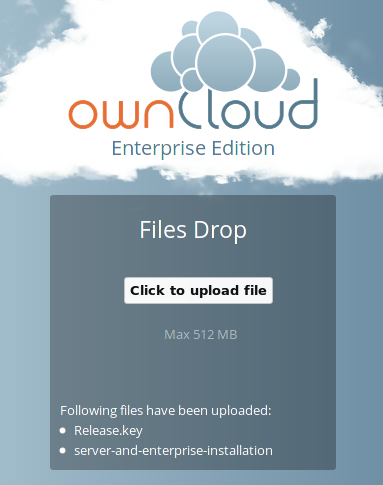Activation des téléversements anonymes avec Files Drop (Édition Entreprise)¶
The Files Drop application, introduced in ownCloud 8.0.3 Enterprise Subscription, allows anyone to upload files with the click of a button to the directory of your choosing, without needing a login, and they cannot see or change the contents of the directory. It is the perfect replacement for attaching large files to email, maintaining an FTP server, and commercial file-sharing services.
When files are uploaded to your Files Drop directory, you can manage them just like any other ownCloud share: you may share them, restrict access, edit, and delete them.
Setting Up the Files Drop App¶
Setting up Files Drop is a matter of a few clicks. First go to your Apps page and enable it.
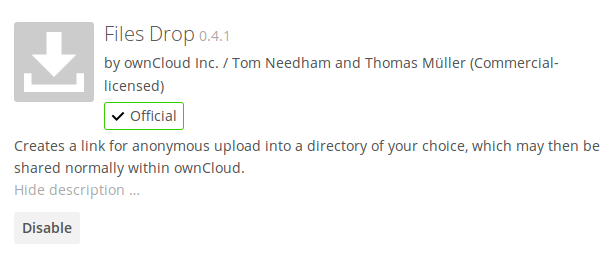
Now your users will see a configuration section on their Personal pages.
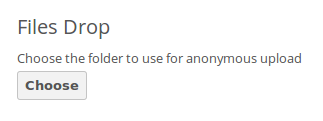
Click the Choose button to open a dialog to select your upload directory. You may wish to first create a special upload directory (on your Files page), which in the following example is name upload.
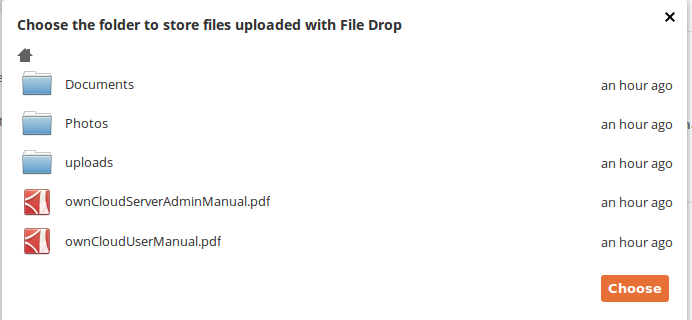
On your Personal page you should now see a URL for your upload directory. Share this URL with anyone you want to allow uploads to your File Drop folder. Note that the maximum upload size in this example is 512MB. (The default ownCloud upload file size limit is 512MB. See Téléversement de gros fichiers > 512 Mo to learn how to customize this.)
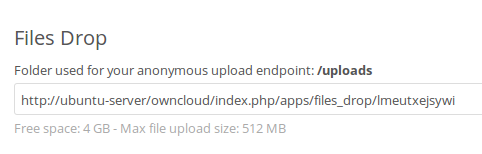
Using the Files Drop App¶
Uploading files via the Files Drop app is simple. Open your Web browser to the share URL created by ownCloud:
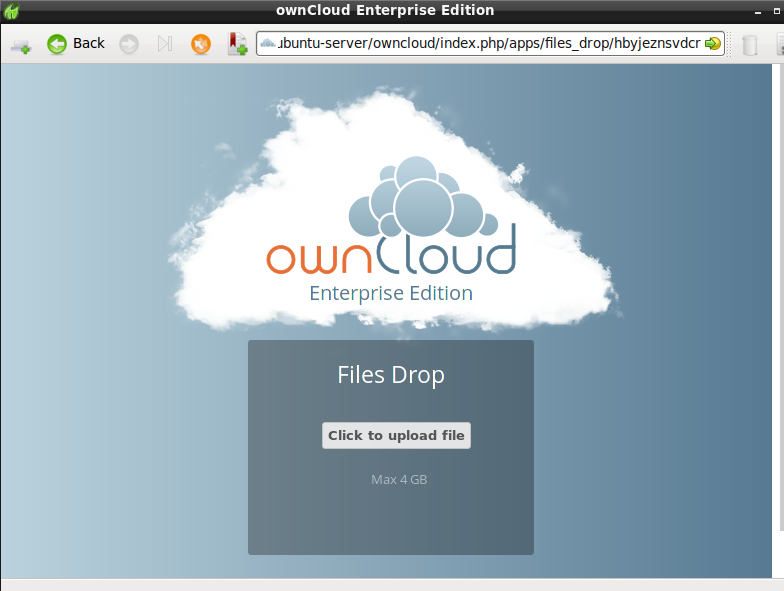
Click the Click to upload file button. This opens a file picker, and you select the file or directory you want to upload.
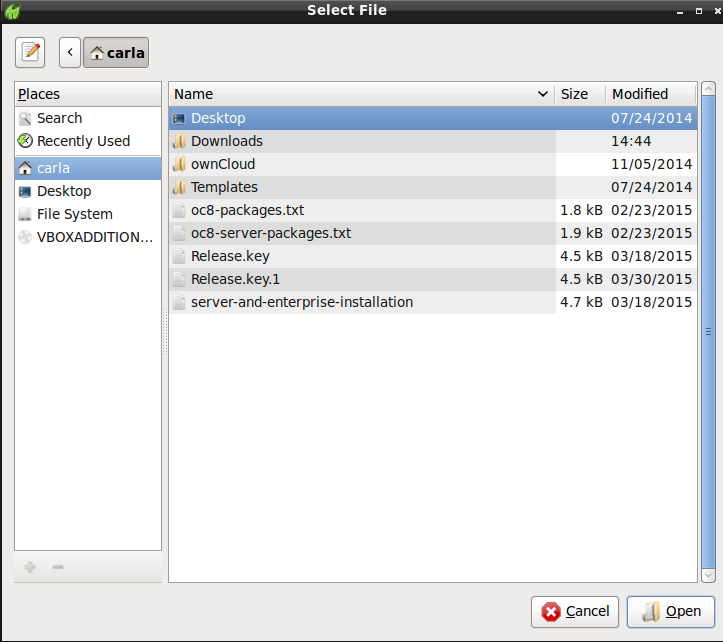
When your upload is completed, you’ll see a confirmation message with the filenames.