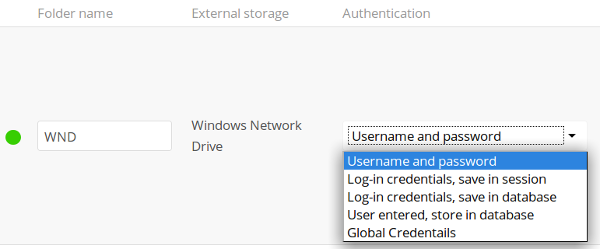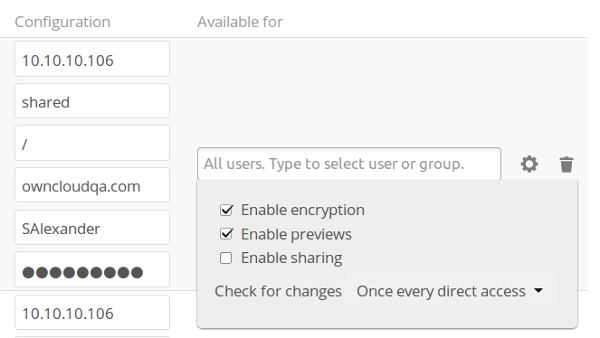Installation et configuration de l’application Windows Network Drive¶
The Windows Network Drive app creates a control panel on your Admin page for seamless mounting of SMB/CIFS file shares on ownCloud servers.
Any Windows file share, and Samba servers on Linux and other Unix-type operating systems use the SMB/CIFS file-sharing protocol. The files and directories on the SMB/CIFS server will be visible on your Files page just like your other ownCloud files and folders. They are labeled with a little four-pane Windows-style icon, and the left pane of your Files page includes a Windows Network Drive filter. Figure 1 shows a new Windows Network Drive share marked with red warnings. These indicate that ownCloud cannot connect to the share because it requires the user to login, it is not available, or there is an error in the configuration.
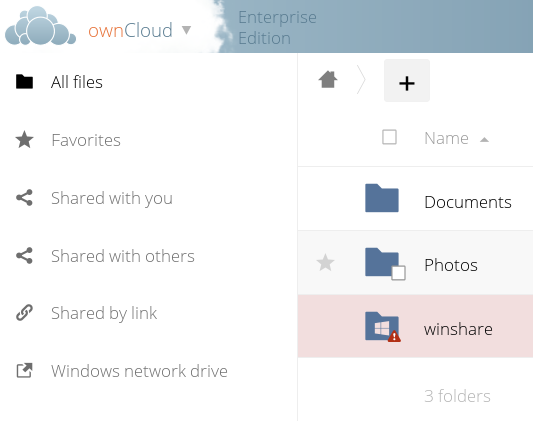
Figure 1: Windows Network Drive share on your Files page.
Files are synchronized bi-directionally, and you can create, upload, and delete files and folders. ownCloud server admins can create Windows Network Drive mounts, and optionally allow users to create their own personal Windows Network Drive mounts.
Depending on the authentication method, passwords for each mount are encrypted and stored in the ownCloud database, using a long random secret key stored in config.php, which allows ownCloud to access the shares when the users who own the mounts are not logged in. Or, passwords are not stored and available only for the current session, which adds security.
Installation¶
Enable the Windows Network Drive app on your ownCloud Apps page. Then there are a few dependencies to install.
You must install php-smbclient. This should be included in most Linux distributions. See eduardok/libsmbclient-php if your distribution does not include it; this provides source archives and instructions for installing binary packages.
You also need the Samba client installed on your Linux system. This is included in all Linux distributions; on Debian, Ubuntu, and other Debian derivatives this is smbclient. On SUSE, Red Hat, CentOS, and other Red Hat derivatives it is samba-client.
Personal WND Mounts¶
Users create their own personal WND mounts on their Personal pages. These are created the same way as Admin-created shares. Users have four options for login credentials:
- Username and password
- Log-in credentials, save in session
- Log-in credentials, save in database
- Global credentials
libsmclient Issues¶
If your Linux distribution ships with libsmbclient 3.x, which is included in the Samba client, you may need to set up the HOME variable in Apache to prevent a segmentation fault. If you have libsmbclient 4.1.6 and higher it doesn’t seem to be an issue, so you won’t have to change your HOME variable.
To set up the HOME variable on Ubuntu, modify the /etc/apache2/envvars file:
unset HOME
export HOME=/var/www
In Red Hat/CentOS, modify the /etc/sysconfig/httpd file and add the following line to set the HOME variable in Apache:
export HOME=/usr/share/httpd
By default CentOS has activated SELinux, and the httpd process can not make outgoing network connections. This will cause problems with the curl, ldap and samba libraries. You’ll need to get around this in order to make this work. First check the status:
getsebool -a | grep httpd
httpd_can_network_connect --> off
Then enable support for network connections:
setsebool -P httpd_can_network_connect 1
In openSUSE, modify the /usr/sbin/start_apache2 file:
export HOME=/var/lib/apache2
Restart Apache, open your ownCloud Admin page and start creating SMB/CIFS mounts.